Test Scanning Options
UT Austin hosts multiple test options, the Scanning Office supports UT Scanning Forms and the Scanning Office's proprietary form.
The Scanning Office is NOT Gradescope support. You can find Gradescope’s information page in the UT Canvas Resource Center Here: https://utexas.instructure.com/courses/633028/pages/gradescope to find out more.
If you are using UT forms, email the Scanning Office at scanning.office@austin.utexas.edu to make an appointment to bring your form to be scanned. If you have any questions about the basic process, you can email the scanning office to have your questions answered.
The Scanning Office form can be submitted in person, or scanned into PDF and submitted via email. However you have the exam graded, the process starts with these easy steps.
Quick List of Steps
- Download Template
- Print Sheets/Make Copies
- Administer Exam
- Make Key
- Arrange Sheets
- Email Sheets
- Results
- Special Cases (QUEST)
- In Person Service
- How do I get my scores into Canvas?
Scanning Office answer sheet template: Download Here
Download the template for the answer sheet and print the number of copies you will need. Do not adjust the size or position in any way. Make sure to choose 2-sided printing or copying to get the front and back on a single sheet. Make certain both sides of the sheet are printed correctly and right side up. The Scanning Office does not provide answer sheets. We recommend that you use 24lb white copy paper, which will allow the use of pens and pencils for completing answer sheets. Do not use felt-tip pens, Sharpie pens or markers. Do not use colored or shaded paper. Alternatively, you may use 20lb white copy paper if ONLY pencils are used to complete answer sheets.
Administer the test. Make sure all students write in and bubble in their EID and their name. If you are using multiple versions of a test, physically separate the stacks. If you want a version-indicator on the bubble sheet of the test, have the students bubble in “1,” “2,” “3” etc. in the Codes section of the bottom right of the front page of the bubble sheet. Make sure that all of the sheets in a stack are facing forward with the "The University of Texas At Austin Answer Sheet" at the top.
Create the key. In the first three columns of the Last Name section, bubble in "AAA," if your test has one version. If you have multiple versions of the exam, bubble in “AAA” for version 1, “BBB” for version 2, “CCC” for version 3, etc. There is a field in the center of the front of the bubble sheet near the bottom, and make certain you write in the name of the instructor, the course, and the unique number. Place each key on top of the stack of their version.
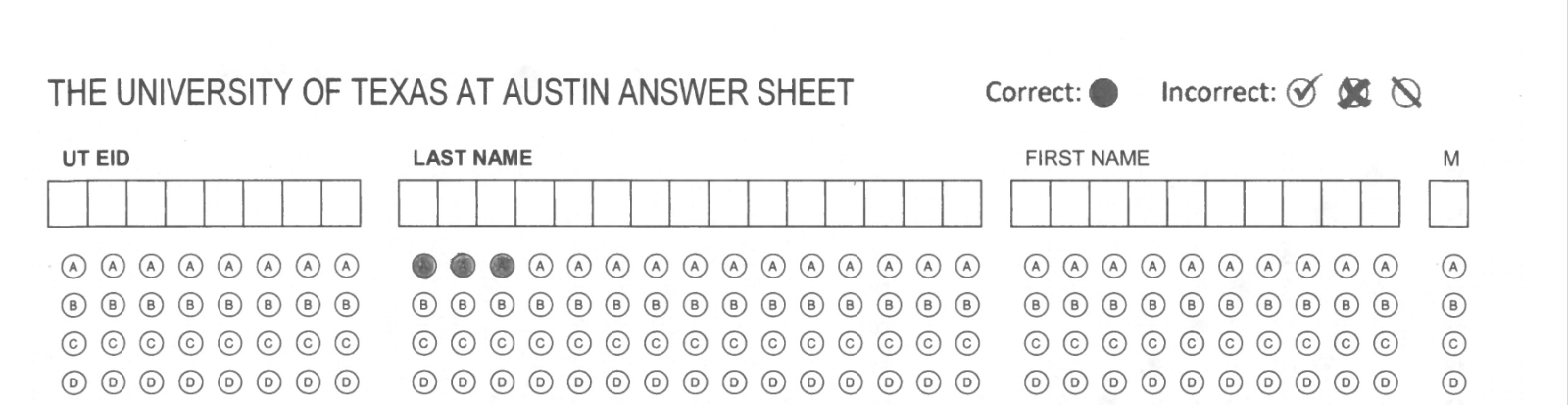
If you are using multiple versions of a test, physically separate the forms into different stacks. If you want a version-indicator on the bubble sheet of the test, have the students bubble in “1,” “2,” “3” etc. in the Codes section of the bottom right of the front page of the bubble sheet.
Even if you do not have multiple versions, make sure that all of the sheets in a stack are facing forward with "The University of Texas At Austin Answer Sheet" at the top.
Scan the forms with what is available to you: desktop scanner; departmental copier. Scan each version of the test to a single PDF containing all the forms front and back. You need a separate PDF for each version of the test. Do not scan multi-version tests into a single PDF.
If you have a small number of forms and can email them from your copier, please email the files to yourselves first, and then email them to the Scanning Office. In our limited experience, departmental copiers do not allow you to rename the data files. We have also found that scanning the files to a thumb drive and then emailing them, also works very well.
When you email the files to us, (scanning.office@austin.utexas.edu) use the following format in the subject line with items separated by blanks:
Professor last name_course unique number_version of test_points per question
Example Email Subject Line & File Name: Jones 12345 V1 5
However, if you have a large number of forms, we would advise you to break the stack up into smaller stacks and scan them. You can send us the resulting PDF's and we will scan and score as normal. If you are doing this with a multi-version test, make sure each version gets its own email.
After submitting your forms. We will process your job. Afterward, you and any TA that you have made an assistant in the Registrar's Office's Class Info Pages will receive a notification email. We use the Registrar's database through CLIPs for secure identity identification. The email address you have registered with the University is the email address our report delivery system will use. This was implemented to ensure grades get to the correct instructors and their designees. https://registrar.utexas.edu/staff/clips
Instructors and their designees will receive a notification email from the Scanning Office with a link to your personalized output page with the reports available to you. Those reports will include, a CSV Roster; a PDF Roster; Simplified Item Analysis; Complex Item Analysis; Score Distribution; and CSV raw data.
Example: Summary Item Analysis
Example: Complex or "Block" Item Analysis
How to Interpret Item Analysis
Some of our customers use us to gather data for QUEST assignments. A key is not necessary for QUEST assignments, nor is separating the sheets for the different versions of the test. For QUEST assignments, make sure that all of the sheets are facing forward with the "The University of Texas At Austin Answer Sheet" at the top. Send us the PDF with the unique number of the course and notification that it is a QUEST assignment.
For other special cases, information about research projects, and general questions, contact the Scanning Office at scanning.office@austin.utexas.edu.
You do not have to submit the Scanning Office's forms digitally. You can bring the forms to the Scanning Office's physical location at SZB 5.814A.
For in-person service, contact the Scanning Office at scanning.office@austin.utexas.edu to request an appointment. We are on the fifth floor of the George I. Sanchez Building (SZB 5.814A), 1912 Speedway. Area accessibility.
Appointments are generally between 10am and Noon and 1pm and 6pm during the week, Monday through Friday. During the Final Exam period for the Spring and Fall semesters, the Scanning Office will be open Saturday from 10 a.m. to 2 p.m. During the Summer sessions, we do not have any Saturday hours for Final Exams
https://testingservices.utexas.edu/scanning/records-handling-policy
What is your turnaround time?
Currently, turn around for digital service is 24 hours, but it is usually much shorter. Turn around time in-person appointments is 5 to 10 minutes for UT forms, and thirty minutes for the Scanning Office form. During busy periods, the turn around time can take longer.
How can I get my grades into Canvas?
UT Canvas support recommends that you export your assignment's Canvas Gradebook first and add the Scanning Office's information to it, then re-upload the document to Canvas. A direct upload of Scanning Office output is not supported. You can download our CSV roster from the output page, and then follow the instructions for using the Canvas import process. https://community.canvaslms.com/t5/Instructor-Guide/How-do-I-import-grades-in-the-Gradebook/ta-p/807.
Is there a charge for scanning?
Basic scanning services are provided free of charge to any instructor, graduate student, or staff member at the University of Texas at Austin who elects to administer an assignment from for an official class or campus department, research project, or event, using our standard answer sheet.
Unfortunately, we are not able to offer custom scanning form creation and scanning.
Location and Hours
George I. Sánchez Building. SZB 5th floor, Suite 5.814A.
Regular hours: The Scanning Office is available by appointment only, with the following exceptions:
During Fall and Spring Final Exam periods, we will be open Saturday from 10:00 a.m. until 2:00 p.m. There are no Saturday hours during finals for summer sessions.
If you need further information please email us.

